windows美化
Rainmeter
Rainmeter监控GPU
安装完毕后
右下角右键管理皮肤->System->System.ini->右键编辑->
在[meterBarSWAP]
底下加入编辑保存
1
2
3
4
5
6
7
8
9
10
11
12
13
14
15
16
17
18
19
20
21
22
23
24
25
26
27
28
29
30
31
32
33
34
35
36
37
[measureGPU]
Measure=Plugin
Plugin=UsageMonitor
Alias=GPU
;Percent=1
[meterLabelGPU]
Meter=String
MeterStyle=styleLeftText
X=10
Y=100
W=190
H=14
Text=GPU Usage
[meterValueGPU]
Meter=String
MeterStyle=styleRightText
MeasureName=measureGPU
X=200
Y=0r
W=190
H=14
AntiAlias=1
Text=[measureGPU:1]%
DynamicVariables=1
;Percentual=1
[meterBarGPU]
Meter=Bar
MeterStyle=styleBar
MeasureName=measureGPU
X=10
Y=112
W=190
H=1
EarTrumpet
替代原生声音调节软件, 可以切换不同声音输出设备, 调节不同软件声音, 非常好用。
Microsoft Store 自带。
TranslucentTB
美化状态栏, 透明、毛玻璃等, 配合 wallpaper engine 使用。
PowerToys
包含八个小工具, 主要使用第7个小工具, 类似于mac中的SpotLight功能, 保持桌面清爽的同时,快速地搜索到要使用的应用, 十分好用。
Traffic Monitor
Traffic Monitor是一款用于Windows平台的网速监控悬浮窗软件,可以显示当前网速、CPU及内存利用率,支持嵌入到任务栏显示,支持更换皮肤、历史流量统计等功能。
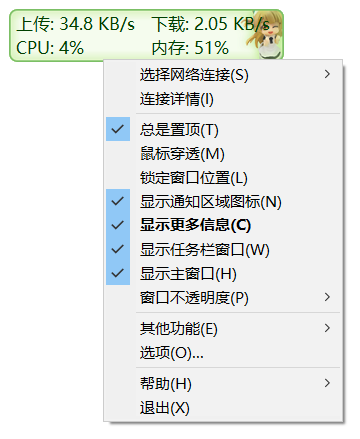
![[[[1634831079447]]]](https://markdown.xiaoshujiang.com/img/spinner.gif)
windows 使用技巧
查看端口占用情况
netstat -ano
查看进程
tasklist
杀死进程:
taskkill /f /t /im “进程id或者进程名称”